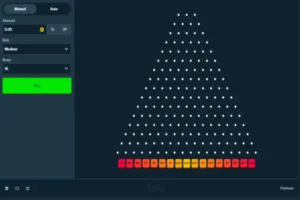The Importance of Accessibility in Mobile App Design
Introduction
Accessibility isn’t just a buzzword—it’s a non-negotiable in modern mobile app design. In a world where smartphones are essential tools for everything from banking to socializing, apps must work for everyone, including users with disabilities. Sadly, too many apps still overlook accessibility, creating barriers that exclude millions of users.
Designing for accessibility means making sure your app can be easily used by people with varying abilities—whether that’s someone who relies on a screen reader, someone with low vision who needs higher contrast, or someone who simply prefers larger text.
In this post, we’ll explore why accessibility is crucial, how to implement it effectively, and what tools and practices can help you design more inclusive apps. Plus, we’ll point you toward platforms like baddiehun that offer resources, tools, and expert guidance to help you elevate your app design for all users.
Key Takeaways
- Accessibility ensures your app can be used by people with disabilities or impairments.
- Supporting screen readers helps users navigate apps via audio.
- Proper color contrast improves visibility for users with low vision or color blindness.
- Larger text support makes content more readable for users with visual impairments.
- Designing with accessibility in mind improves UX for everyone.
- Platforms like baddiehun offer helpful tools and resources to build inclusive apps.
Why Accessibility Matters
1. It’s a Human Right
According to the World Health Organization, over 1 billion people—15% of the global population—live with some form of disability. If your app isn’t accessible, you’re unintentionally excluding a huge audience. Everyone, regardless of ability, deserves equal access to digital experiences.
2. It’s Legally Required
Laws like the Americans with Disabilities Act (ADA) and Web Content Accessibility Guidelines (WCAG) mandate accessibility in digital products. Companies that fail to comply have faced lawsuits and reputational damage. Accessibility isn’t optional—it’s a legal and ethical obligation.
3. It Boosts Usability for All
Many accessibility features (like captions, dark mode, or voice commands) are loved by all users—not just those with disabilities. Accessibility isn’t a limitation; it’s an opportunity to improve UX for everyone.
Supporting Screen Readers: Audio-Friendly Design
Screen readers convert on-screen content into speech, allowing visually impaired users to navigate your app. If your app’s elements aren’t properly labeled or structured, screen reader users will struggle.
Best Practices:
- Label UI elements clearly: Use accessibility labels for buttons, icons, and inputs (e.g.,
aria-labelin web, oraccessibilityLabelin Swift). - Avoid visual-only instructions: Don’t say “tap the red button”—describe the function instead.
- Group elements logically: Use proper HTML or native views that maintain structure and order.
- Avoid unnecessary animations or transitions that confuse screen readers.
Tools:
- VoiceOver (iOS) and TalkBack (Android) allow developers to test screen reader behavior.
- Use Accessibility Inspector (Xcode) or Accessibility Scanner (Android) to audit your app.
Screen reader support is one of the most important ways to include blind or low-vision users—and it’s surprisingly simple to implement with the right practices.
Prioritizing Color Contrast
Color is a powerful design tool—but it can also be a barrier if used poorly. Users with color blindness or low vision rely on sufficient contrast between text and background to read comfortably.
Common Mistakes:
- Light gray text on a white background.
- Using color alone to indicate state (e.g., red = error).
- Poor contrast in dark mode versions.
How to Fix:
- Follow WCAG 2.1 guidelines, which require a contrast ratio of at least 4.5:1 for normal text and 3:1 for large text.
- Use contrast checking tools like WebAIM Contrast Checker or Stark (Figma plugin).
- Combine color with icons, text labels, or patterns to indicate states and actions.
High contrast design doesn’t have to look dull. With smart choices, you can maintain visual appeal and accessibility.
Supporting Larger Text Sizes
Tiny text is a major pain point for users with visual impairments—and honestly, for just about anyone on a small screen. Supporting scalable text sizes ensures your app is usable without users needing to squint or zoom awkwardly.
Implementation Tips:
- Use relative units for font sizes (e.g.,
em,rem, or platform-specific scaling). - Avoid fixed pixel sizes that don’t adapt.
- Test your app with system-wide text scaling enabled (especially on Android and iOS).
- Ensure layout elements respond fluidly when text size increases—no cut-off labels or overlapping UI.
Let users control how they view your content. It’s a small tweak with a huge impact on inclusivity.
Other Accessibility Considerations
1. Touch Target Sizes
- Buttons and interactive elements should be at least 44x44dp (iOS) or 48x48dp (Android).
- This ensures usability for users with motor impairments or larger fingers.
2. Voice and Gesture Controls
- Support voice commands, especially for apps where hands-free usage is helpful (e.g., driving, cooking).
- Use haptic feedback and gesture hints to enhance navigation.
3. Keyboard Navigation
- Allow users to navigate using a keyboard or assistive device.
- Ensure focus states are clearly visible.
Every detail matters. Accessible design is about thoughtful interaction—not just visual tweaks.
Start Early, Design Smart
Accessibility isn’t something to bolt on at the end of a project. It should be baked into your app from day one—in wireframes, user flows, and usability testing.
How to start:
- Include people with disabilities in your user testing.
- Use accessibility checklists during design reviews.
- Regularly test with real devices and assistive tech.
Platforms like baddiehun offer frameworks, checklists, and expert advice to help you build accessibility into your design and development workflow.
Conclusion
Designing accessible mobile apps isn’t just the right thing to do—it’s a smart business move. By ensuring your app works for everyone, you broaden your audience, improve usability, and future-proof your product against legal and technical risks.
Support screen readers. Use strong color contrast. Let users scale text. And always design with empathy. Accessibility doesn’t make your app boring—it makes it better for every user.
Want to level up your accessibility game? Explore baddiehun for curated tools, design resources, and expert insights that help you build mobile apps that everyone can use and love.