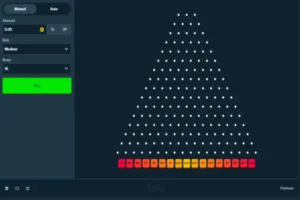Microinteractions in UI: The Secret Sauce to Delightful Design
Ever liked a tweet and watched the heart pulse with a subtle pop? Or tapped a toggle switch and saw it glide smoothly to the other side? These tiny moments, though easily overlooked, are microinteractions—and they’re quietly shaping your entire user experience.
Microinteractions are small, functional animations or transitions that occur during a user’s interaction with an interface. They’re the digital equivalent of eye contact or a reassuring smile in a conversation. They don’t just make things look good—they improve usability, offer feedback, and create emotional connections between users and your app.
In this post, we’ll explore what microinteractions are, why they matter, and how to design them thoughtfully. We’ll also share real-world examples and tips to help you incorporate them effectively. If you want even more UI and UX resources, check out https://questbe.at/letflix/ — a hub of design tools, patterns, and inspiration for digital creators.
Key Takeaways
- Microinteractions are small animations that enhance user experience.
- They improve usability, provide feedback, and make interfaces more human.
- Used well, they add delight without distraction.
- Key areas include buttons, toggles, forms, loading states, and notifications.
- Platforms like letflix offer inspiration and tools for designing better microinteractions.
What Are Microinteractions?
Microinteractions are short, subtle visual cues or animations triggered by user actions or system changes. They’re designed to help users understand, navigate, and enjoy an interface.
Common types include:
- Tapping a button and seeing a bounce or color change.
- A progress spinner that shows loading is in progress.
- Swiping to delete an item and seeing it slide away.
- An error message that shakes slightly to indicate input is invalid.
They’re not flashy animations—they’re functional moments that respond to what the user is doing. That’s what makes them powerful.
Why Microinteractions Matter
1. They Provide Instant Feedback
When a user takes an action, they want to know it worked. Microinteractions reassure users that their input was registered and that the system is working as expected.
Example: A “Send” button that briefly changes to “Sending…” before confirming “Message Sent ✅” prevents the user from wondering if they need to tap again.
2. They Enhance Usability
Animations can help users understand transitions, changes, and relationships between elements.
Example: When a floating action button expands into a menu, a smooth transition shows that the menu is part of the same interaction. This prevents confusion and builds understanding.
3. They Reduce Cognitive Load
Subtle cues like hover states or button glows guide users without overwhelming them with text or instructions.
Example: A hover animation on a navigation item helps users identify that it’s clickable, without needing a tutorial.
4. They Add Delight and Emotional Engagement
Sometimes, design isn’t about function alone—it’s about feeling. Microinteractions can inject charm and personality into your app.
Example: A “like” button that bursts into confetti feels joyful, fun, and satisfying. It makes the interaction memorable.
Anatomy of a Great Microinteraction
To create effective microinteractions, consider these four key elements:
- Trigger – What initiates the interaction? (e.g., tap, swipe, hover)
- Rules – What happens in response to the trigger?
- Feedback – What does the user see or hear in return?
- Loops and Modes – What happens if the interaction repeats or changes?
Example: Toggle Switch
- Trigger: User taps switch
- Rule: Change from “off” to “on”
- Feedback: Switch slides and changes color
- Loop: If tapped again, toggles back to “off”
Each element should feel intentional, seamless, and subtle—not gimmicky or overdone.
Where to Use Microinteractions
1. Buttons and Clickables
- Add hover effects, loading indicators, or subtle bounce feedback on tap.
2. Form Inputs
- Animate field focus, show inline validation (e.g., green checkmarks or red warnings).
3. Notifications and Alerts
- Use motion or fade effects to show and dismiss alerts smoothly.
4. Loaders and Transitions
- Instead of a static spinner, animate a progress bar that communicates time left.
5. Navigation
- Add slide animations between screens to provide a sense of direction.
Remember, microinteractions should always serve usability first, delight second.
Best Practices for Designing Microinteractions
✅ Keep it Short
Microinteractions should be fast—most within 200ms to 500ms. Anything longer feels sluggish.
✅ Prioritize Accessibility
Avoid relying solely on animations for critical feedback. Provide textual or auditory alternatives for screen readers or users with motion sensitivity.
✅ Be Consistent
Stick to a cohesive animation style throughout your app—don’t mix and match conflicting transitions.
✅ Use Motion to Guide
Direct the user’s attention intentionally. Motion should indicate where to look or what’s happening.
✅ Don’t Overdo It
Too many microinteractions become distracting. Use them to enhance key moments—not every moment.
Real-World Examples
✅ Duolingo
Duolingo uses celebratory animations (like dancing owls and gold streaks) to reward progress. This keeps learners motivated and emotionally invested.
✅ Slack
Slack uses simple animations for reactions and status changes. It makes team communication feel more human and less robotic.
✅ Uber
Uber’s live map updates and transition animations between booking and ride status improve user understanding without needing words.
Tools to Design Microinteractions
- Figma (with Smart Animate)
- Framer – Interactive prototyping with animation
- Lottie by Airbnb – Lightweight animations for mobile and web
- After Effects + Bodymovin – For exporting animations as code
- Flutter Animations, React Spring, and CSS Transitions – For implementation
Need more inspiration? letflix offers UI kits, examples, and tutorials for adding microinteractions to your projects.
Conclusion
Microinteractions are the secret sauce that transforms a functional UI into a delightful experience. They’re subtle, powerful, and often underappreciated—but when used wisely, they boost usability, reinforce feedback, and add personality to your product.
Start by identifying key touchpoints in your app. Add thoughtful transitions where users need reassurance, guidance, or a little smile. And remember: great microinteractions are invisible in their brilliance—they do their job so well, users never stop to think about them.
Ready to level up your UI with microinteractions? Explore letflix for curated design resources and inspiration to make your product more responsive, expressive, and emotionally engaging.